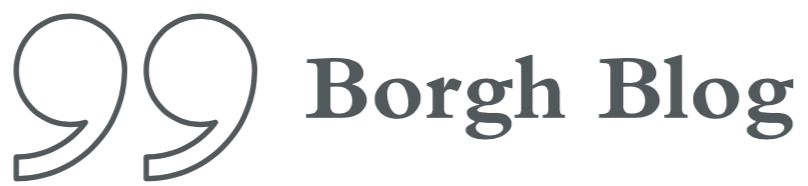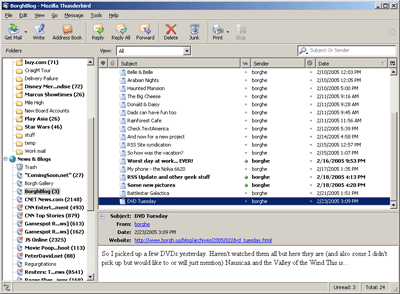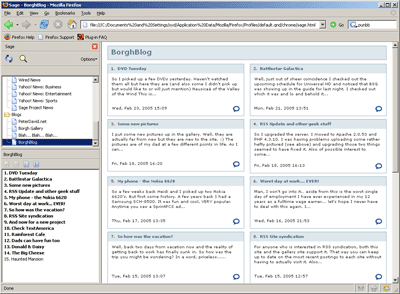So you may have seen me talking about RSS a few times already with this site and with gallery (though I still haven’t put those changes in yet). Some of you might be asking “What is RSS?” and others might just be skimming by the post without much care. What I will do here is explain a little bit about what RSS is and how you can use it to not only access my site more easily, but possibly even access other sites you read as well more easily and more conveniently.
RSS stands for Really Simple Syndication. It allows you to gather information from many sites without actually visiting the sites. This information is then compiled by a program in which it is then presented to you in an easy to read format of your choosing. I emphasize program because what that program is really depends on how you want to view your RSS news. It can be a email client plugin, a web browser plugin, or even another web page that has all of your news from various sites displayed on one front page.
So how exactly do you use it and what does it look like? Let me show you with some screenshots. I actually use RSS in two ways (partly because I have to), however there are a few more ways you can use it which I will also discuss.
First and foremost, the most obvious way to use RSS is within your web browser. This can be done either using a plugin for your web broswer or subscribing (most times for free) to a site that will create a page for you. Inside your web browser an RSS syndicator plugin might look like this. This is Sage and is the plugin I use with Firefox. The top left pane holds a list of your feeds, the bottom left list shows all of the articles from your currently selected feed, and the righthand pane shows you all of the articles formatted out within your browser. Here is what BorghBlog looks like inside of Sage. So you might be asking why this method is better than just using your bookmarks and going to your favorite sites? Simply put this is much faster and less cumbersome. The Sage page (in this case) loads up much faster than the site could ever load, many times has more mews items on the page than the site will hagve on their front page, and is missing all of the ads, navigation bars, popups, search bars, etc of the site’s page. And in some cases, like BorghBlog, all of this is is further enhanced by only showing the first few words (20 in my case) of an article to just give you the jist of it instead of mucking up your nice clean news page with a lot of extra texst. You just click through to the actual page and you can then read the whole item at your own time.
I also use Thunderbird’s built in RSS feature which can be configured as a new RSS account (Tools->Account Settings->Add Account->RSS News and Blog). The advantage of this is RSS feeds by their nature are more akin to an email listing than a web page. Each feed simply looks like an email folder and each item looks like an email inside of that folder. Thunderbird also keeps all entries meaning you can go back and reference them even if the entry expires from the sites feed page.
Of course these are just the two ways I use feeds. There are many more. Sites such as News Is Free, Meerkat, and NewsGator Online. NewsGator also offers a plugin for Outlook that is similar to Thunderbirds functionality. One of the more popular Windows standalone applications is SharpReader. Mac users seem to be happy with NetNewsWire, and if you are on Linux and want an application outside of Firefox/Mozilla or Thunderbird, Straw seems like it will fit the bill.
So how do you know if your favorite sites support RSS or not? The easiest way is if you see something similar to these on the site:


The majority of the time, the page these links lead to are RSS pages. Simply take the address of those pages and add it as a feed to your RSS reader. Otherwise simply look for the words RSS on the site and usually that will lead you to the correct page as well. Finally if you use mozilla or firefox, you will see the this graphic sometimes in your status bar. This means that the site syndicates an RSS feed and you can simply click on that button in your toolbar to add a Live Bookmark (an RSS feed) to Mozilla or Firefox. I didn’t cover that because frankly Live Bookmars are kind of confusing and slightly inadequate compared to other available programs.
Well, that’s it. Hopefully at least a few of you find this useful. Hopefully a few more will at least take a look at it. RSS really saves time on the web. It turns running to dozens of pages over a session to just opening a single program or looking at items inside of a browser plugin or your email application. No popups.no loud obnoxious ads, no clutter, just the news how and when you want it. Below I will show you what BorghBlog looks like in both Sage (Mozilla/Firefox) and Thunderbird (my mail program). I will also provide links to maybe help those who my explanation was WAAYYY too much for. Enjoy.
Links:
XML.com: What is RSS?
Introduction to RSS – WebReference.com
RSS Readers (RSS Info)
Syndic8.com – A HUGE selection of ready to link to RSS feed
RSS Feeds for all of Yahoo! News